How to Find Purchased Videos on OnlyFans?
OnlyFans has skyrocketed into the spotlight as the go-to subscription hub where creators unlock a private world of exclusive content just for their biggest supporters. From fitness influencers to adult content creators, users can subscribe to their favorite accounts and even purchase individual videos, photos, or bundles. But with the growing amount of content and an ever-changing user interface, many users find themselves wondering: Where are my purchased videos on OnlyFans? Or worse – What happened to the content I paid for?
In this guide, we’ll walk you through how to find your purchased videos on OnlyFans and how to backup them to safeguard your purchases. If you’ve spent time and money building a library of exclusive content, this article will help you keep track of it – and protect it.
1. How to Find Purchased Videos on OnlyFans?
OnlyFans separates its content into feeds, messages, and purchase history. While it’s intuitive to scroll through your feed or check your DMs, finding a specific video you’ve bought can be a bit tricky.
Here are some steps that you can use to see purchased content on onlyfans:
- Check “Payment”
This tab shows all content of the creators you’ve paid for—this includes videos, photosets, and pay-per-view (PPV) messages.
Click “More” > Choose “Your Cards” to open “Payment Cards” > Locate “Payments” to check all payment history > Click on the creator name to visit the profile and find the purchased videos.
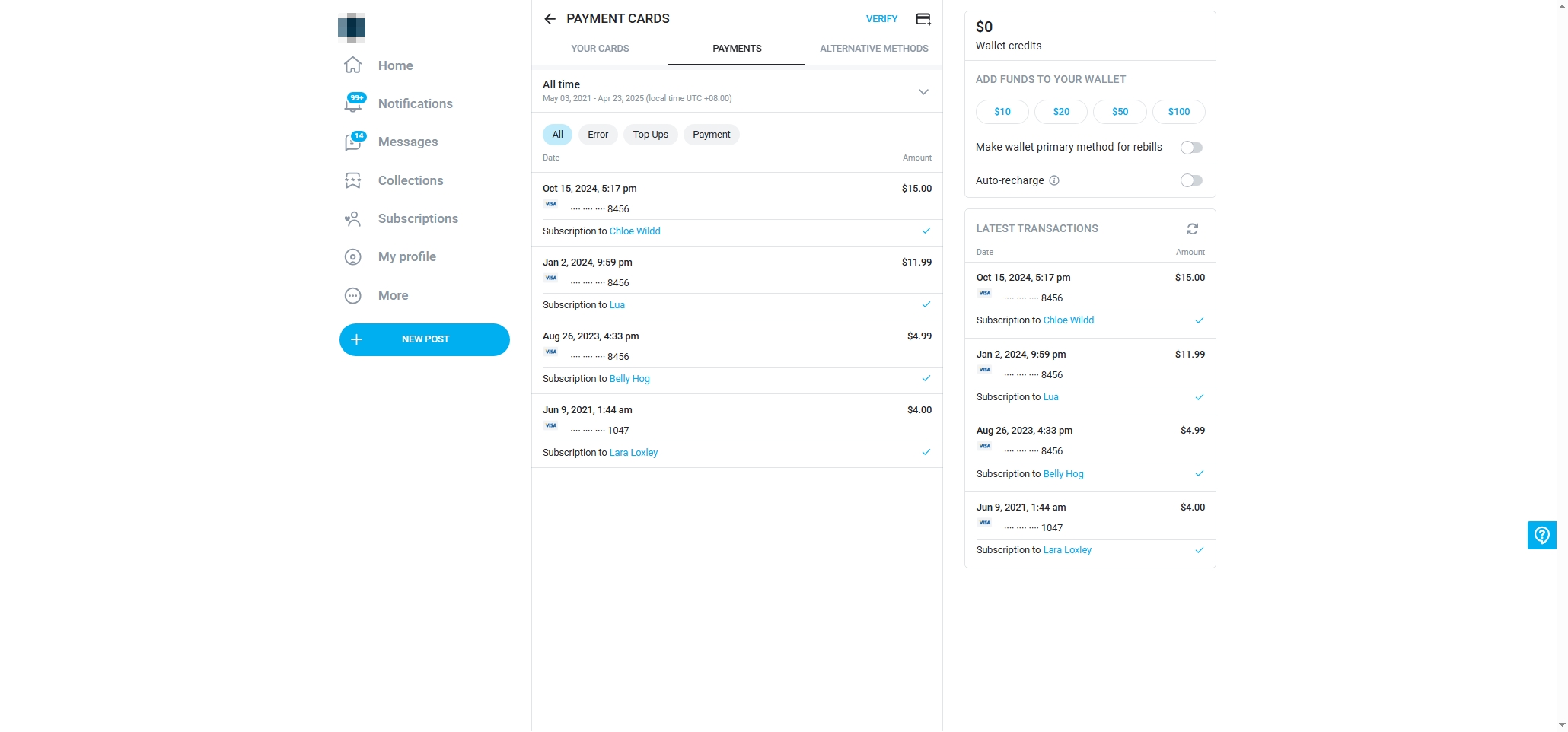
- Check Collections
You can also find the purchase history by checking your subscriptions.
Click “Subscriptions” > Open “Use Lists” under “Collections” > Check your active and expired subscriptions > Choose a purchased creator and navigate to her or his profile page to find the purchased videos.
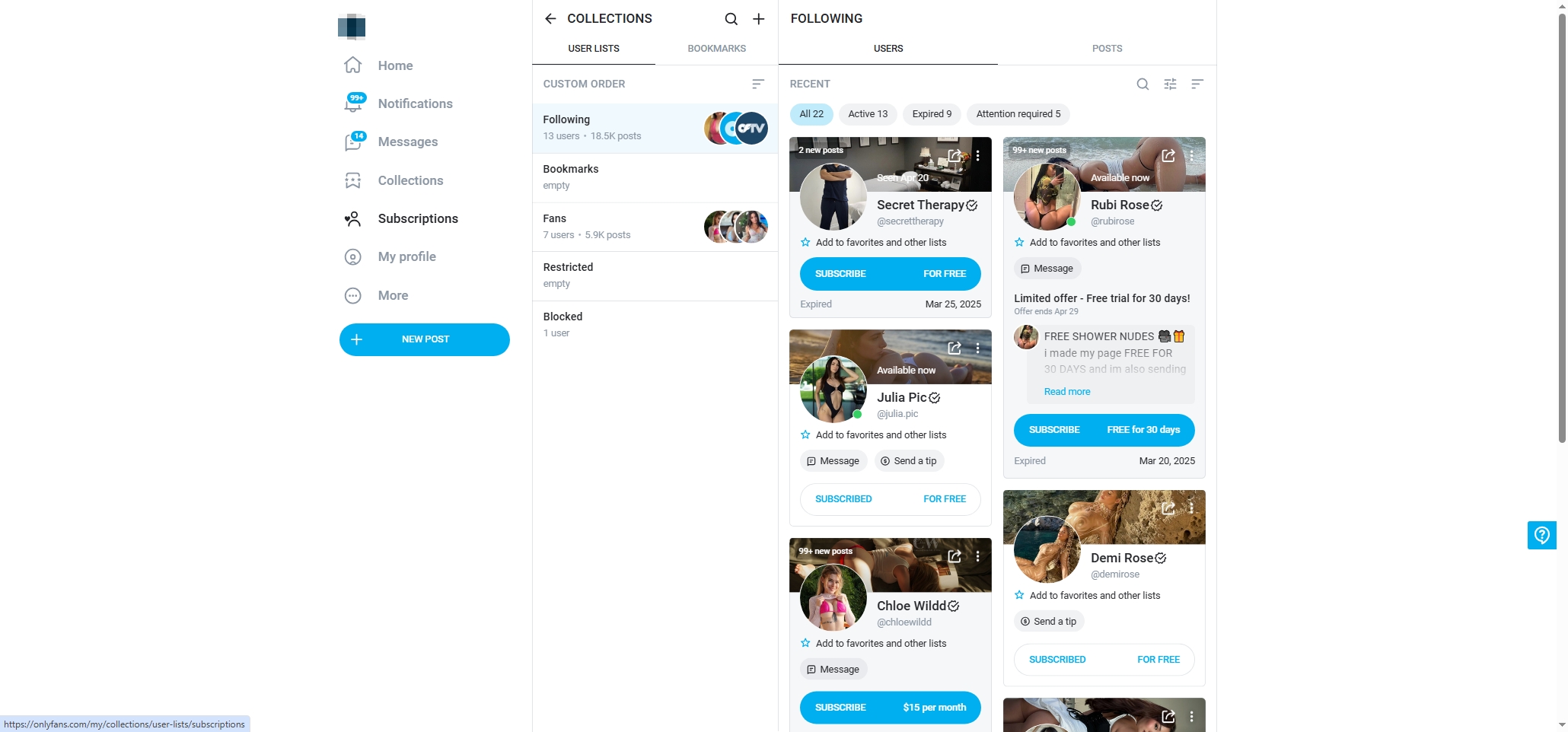
- Check Your Messages
Creators often send exclusive content via PPV messages. If you’ve bought videos this way, they’ll be accessible in your message history with that creator, click on the message thread and scroll until you see the content.
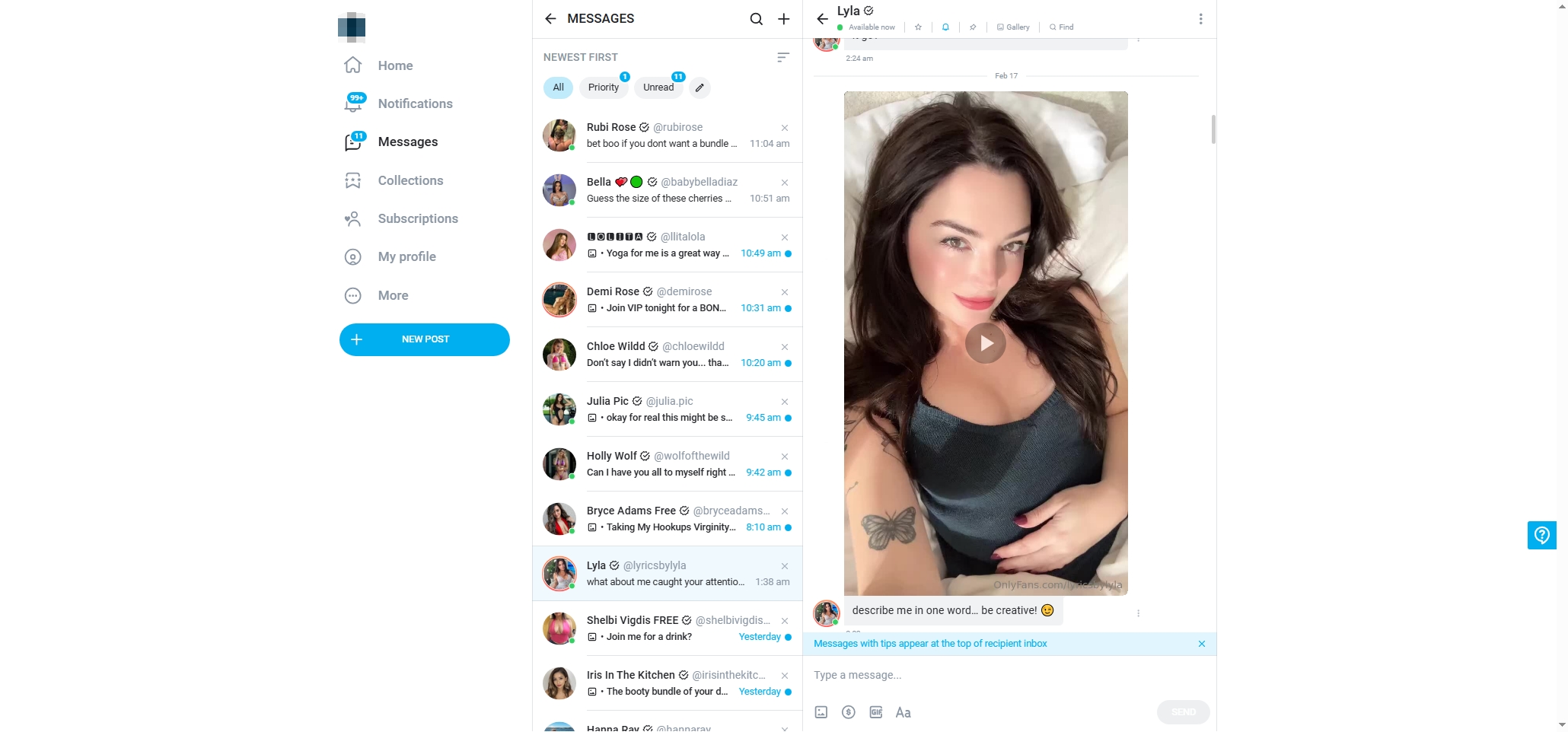
- Bookmark Purchased Videos
Once you’ve located a purchased video, you can save it for quick access by clicking the creator profile bookmark icon. This helps in creating a personalized library for your most-watched or favorite content.
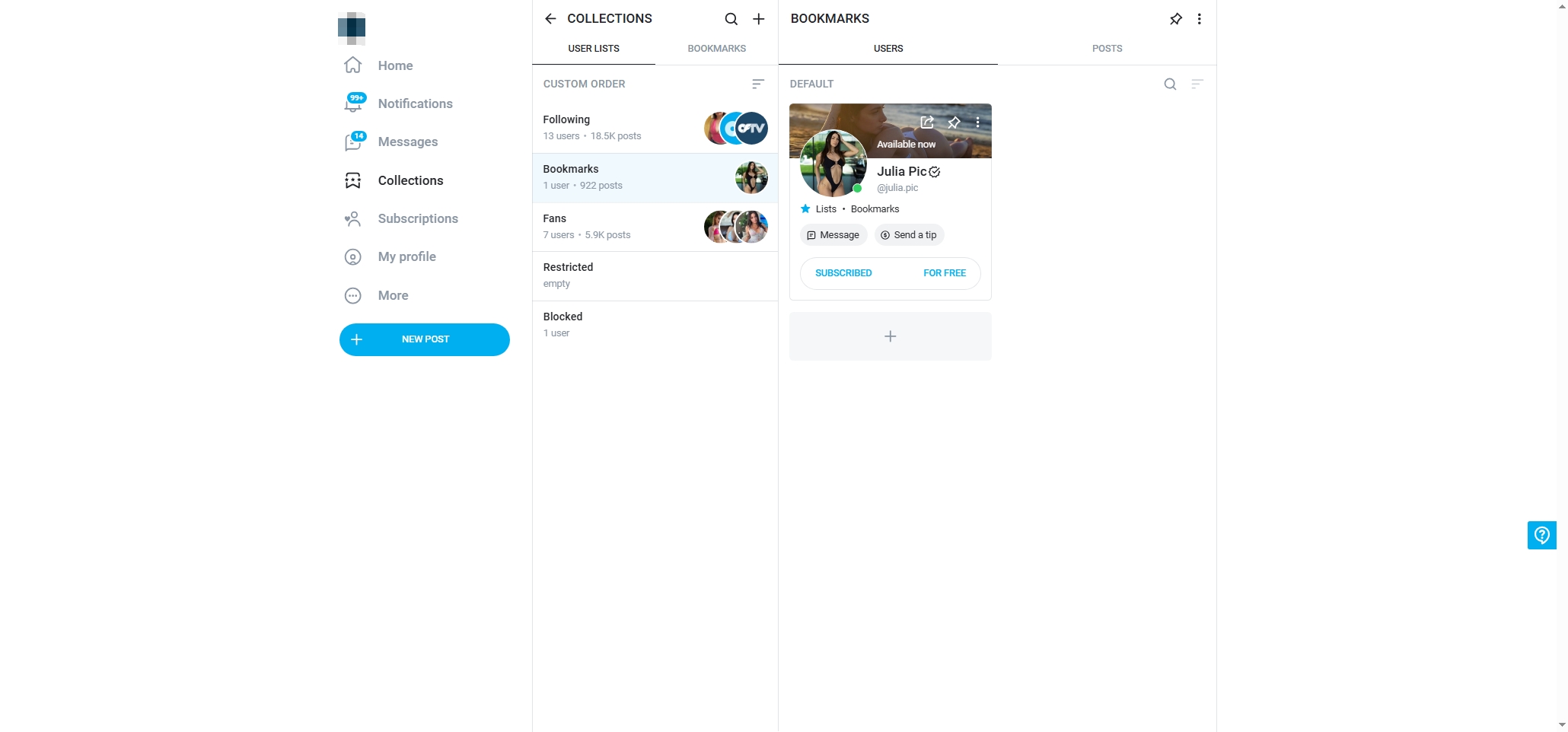
2. OnlyFans Purchased Content Deleted?
One of the most frustrating experiences for users is discovering that their previously purchased content is no longer accessible.
There are several reasons why your OnlyFans purchased content deleted:
- Creator Deleted the Content
If a creator removes a post or deletes their account entirely, you may lose access to that content—even if you paid for it.
- Content Expired or Was Time-Limited
Some creators post time-limited offers or temporary stories that expire after a certain period; Once expired, these may not be retrievable.
- OnlyFans Account Issues
Occasionally, OnlyFans may suspend accounts due to policy violations or payment issues. If either the creator or your account gets flagged, it could affect access to content.
- Platform Glitches
As with any tech platform, OnlyFans can sometimes suffer from bugs or outages that temporarily affect your ability to view content.
Unfortunately, OnlyFans does not guarantee lifetime access to purchased content. This is where taking proactive steps to back up your purchases becomes essential.
3. Backup OnlyFans Purchased Content with OnlyLoader
To avoid losing access to videos and photos you’ve paid for, using a content downloader like OnlyLoader is the most efficient solution. OnlyLoader is a robust desktop solution built exclusively to effortlessly bulk download videos and images from OnlyFans, putting your entire content library just a click away.
Why Choose OnlyLoader?
- Download all videos and entire photo album from profiles.
- Download full-resolution images and original quality videos.
- Integrated browser lets you browse OnlyFans to access content.
- Use encrypted login to ensure user data stays private.
How to Use OnlyLoader to Download OnlyFans Purchases:
- Visit the official OnlyLoader website and download the app for your operating system (Windows or Mac).
- Launch OnlyLoader, go to OnlyFans and log in with your OnlyFans credentials, then open the page that contains all purchased content you want to download.
- To download videos, simply navigate to the “Videos” tab, play any video, and OnlyLoader will automatically detect all available videos, then offer you the option to download them all in bulk with ease.
- To download images, go to the “Photos” tab, click on the “Auto Click” button to make OnlyLoader detect and display all available images, You can customize resolution, folder structure, and file types for downloading selected OnlyFans images.
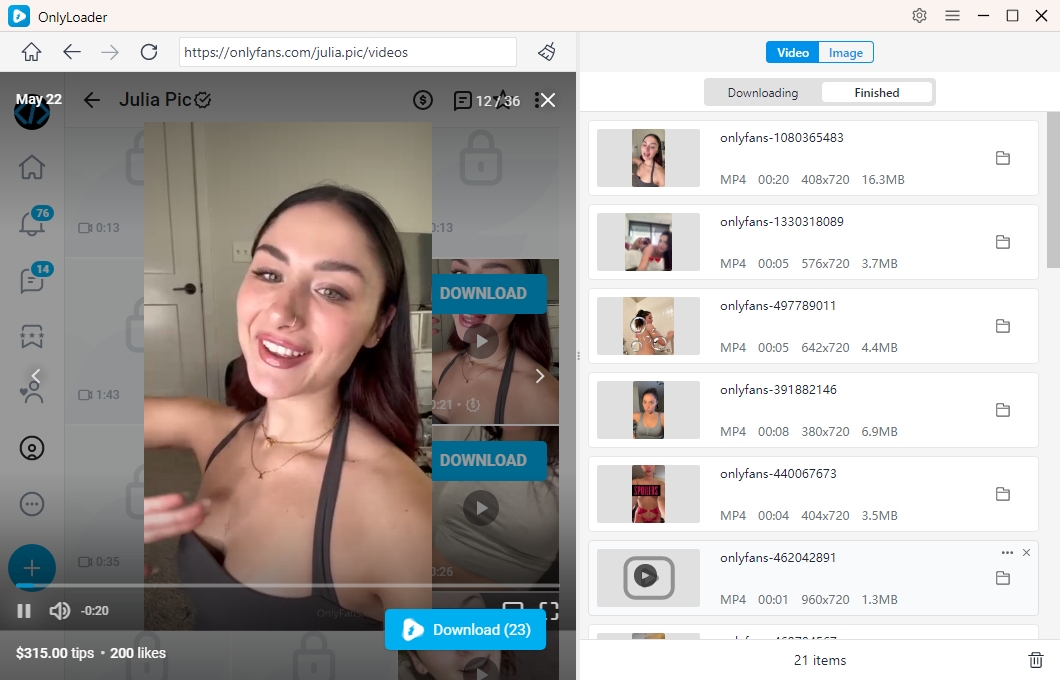
4. Conclusion
Finding and managing your purchased content on OnlyFans can be a hassle, especially with limitations in searchability and content permanence. While the platform does provide access through its “Purchases” tab and message threads, it’s not foolproof. Content can be removed, accounts can vanish, and your access to what you’ve paid for can be unexpectedly revoked.
That’s why it’s critical to take charge of your content by backing it up. OnlyLoader offers the most reliable and efficient way to safeguard your investments. With its bulk download capabilities, organizational features, and high-resolution downloads, it ensures you’ll always have access to the content you’ve paid for—whether or not it’s still on OnlyFans.
If you value the content you’ve purchased, don’t wait until it’s gone. Download OnlyLoader today and keep your digital collection safe, organized, and always available.
- How to Download OnlyFans Videos on Android?
- How to Find Someone on OnlyFans Without a Username?
- How to Delete Your OnlyFans Account?
- How to Find and Save Free OnlyFans Pics?
- How to Use yt-dlp to Download from OnlyFans?
- Is Fanfix Like OnlyFans? A Comprehensive Comparison
- How to Download Haven Tunin OnlyFans Videos and Pics?
